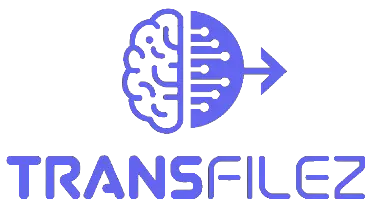Transfilez User Guide
1. Introduction
Welcome to Transfilez, a cutting-edge SaaS platform that utilizes AI to streamline document processing. Whether you’re in finance, legal, healthcare, or another document-intensive industry, Transfilez helps you automatically extract data, generate outputs, and simplify workflows. This guide will help you set up and optimize Transfilez to fit your business needs.
2. Getting Started
Sign-Up & Authentication
Transfilez uses secure and seamless authentication. You can create an account or sign in using:
- Email and Password
- Google Authentication
Once logged in, you’ll be redirected to the Dashboard, where you can begin creating and managing workflows.
3. Creating a Document Flow
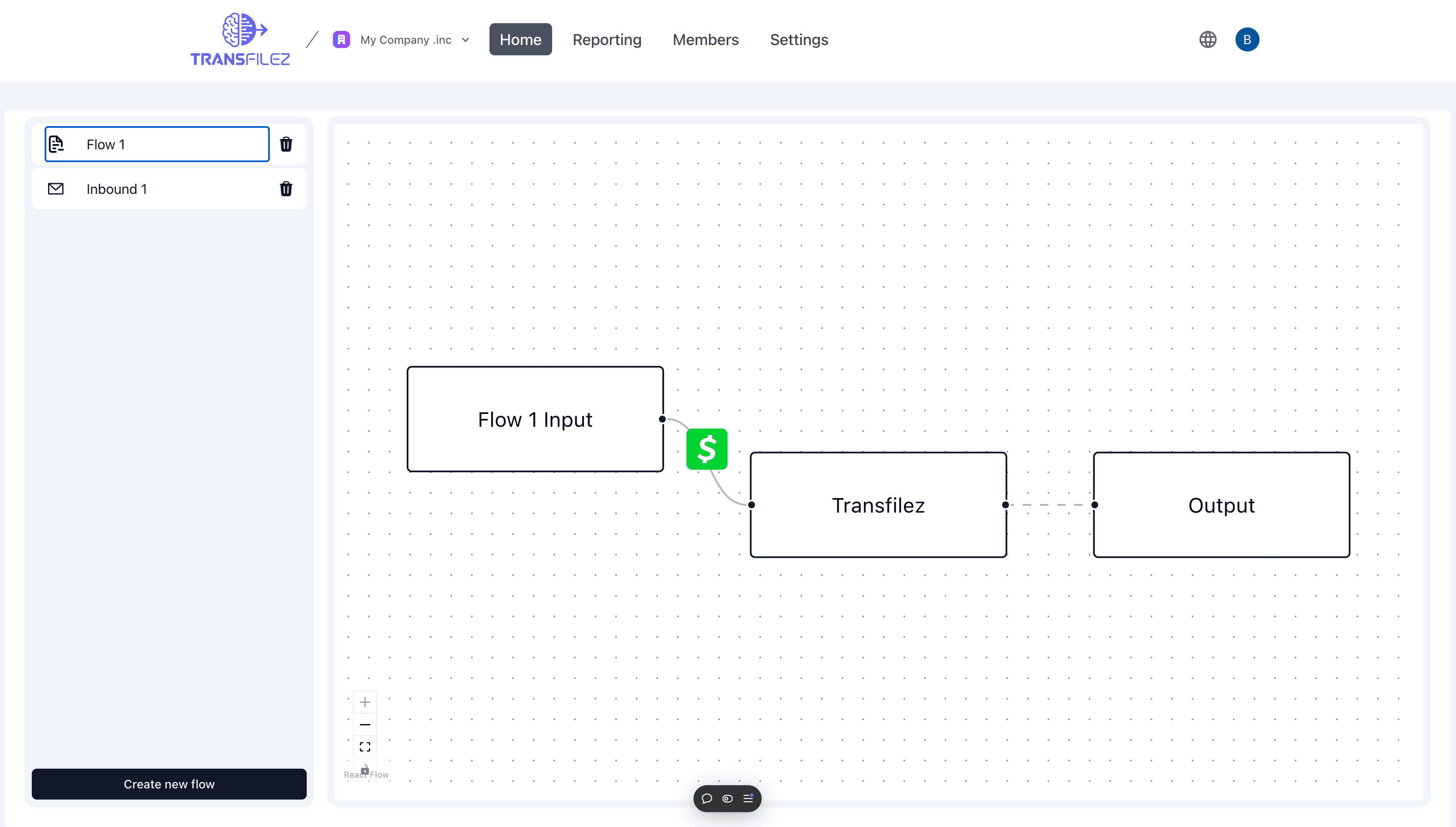
To start processing documents with Transfilez, you’ll need to create a Flow, which consists of:
- Input: How you receive documents (e.g., file uploads, emails)
- Transfilez: The AI processing component
- Output: Where results are delivered (e.g., email, dashboard)
Follow these steps to create a flow:
- From your dashboard, click on the Create New Flow button.
- A new flow template will be generated with three key components: Input, Transfilez, and Output.
- Customize each component to suit your document processing needs.
4. Configuring Input Options
Available Input Methods
- File Upload: (Currently available)
- Inbound Email: (Coming soon)
- Google Drive Integration: (Coming soon)
Setting Up the Upload Form
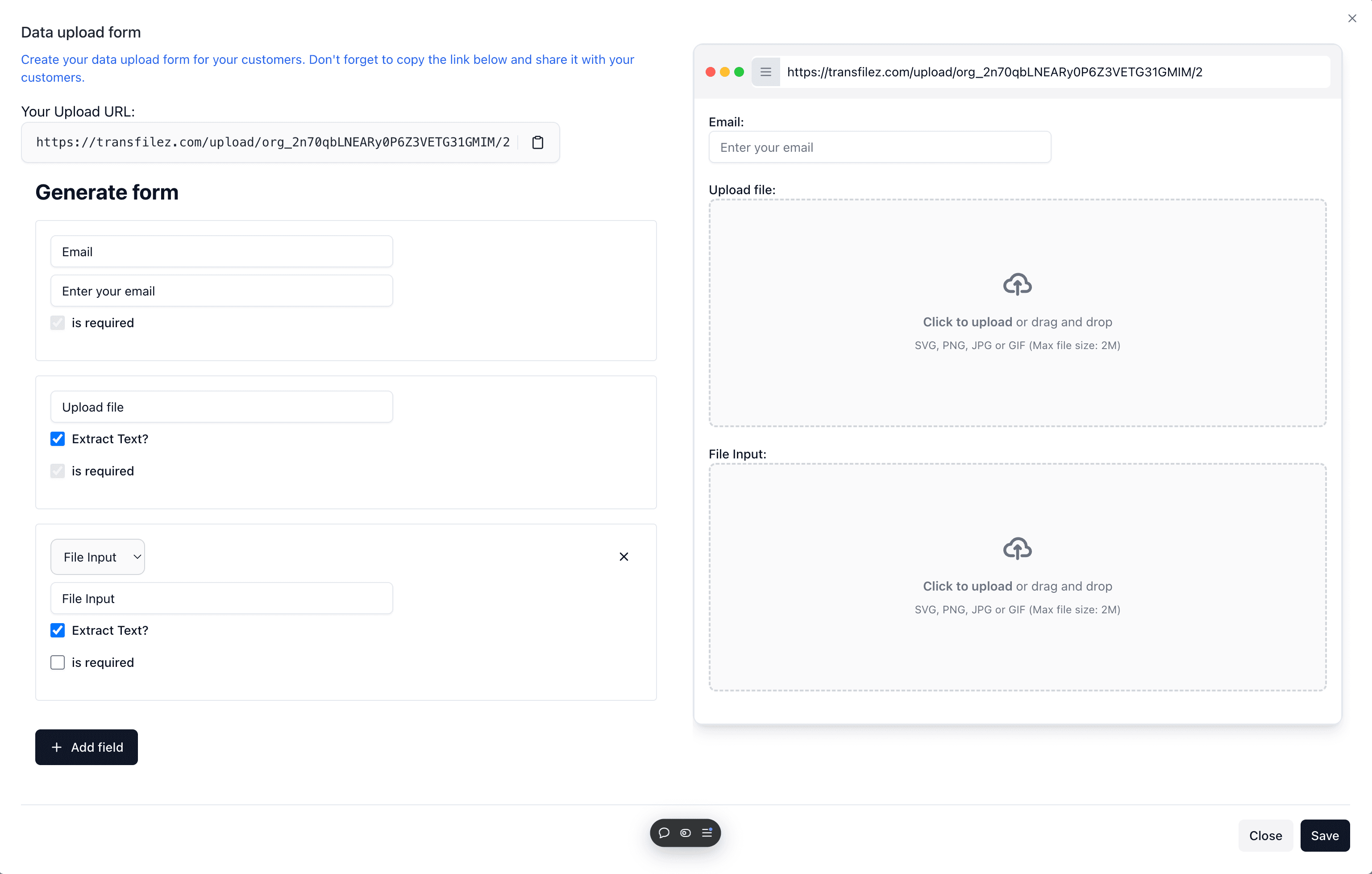
- Click on the Input component.
- Select File Upload as the input type.
- Add custom fields if needed by clicking Add Field.
- Click Save to finalize your form and get the shareable link.
5. Setting Up Document Processing with Transfilez
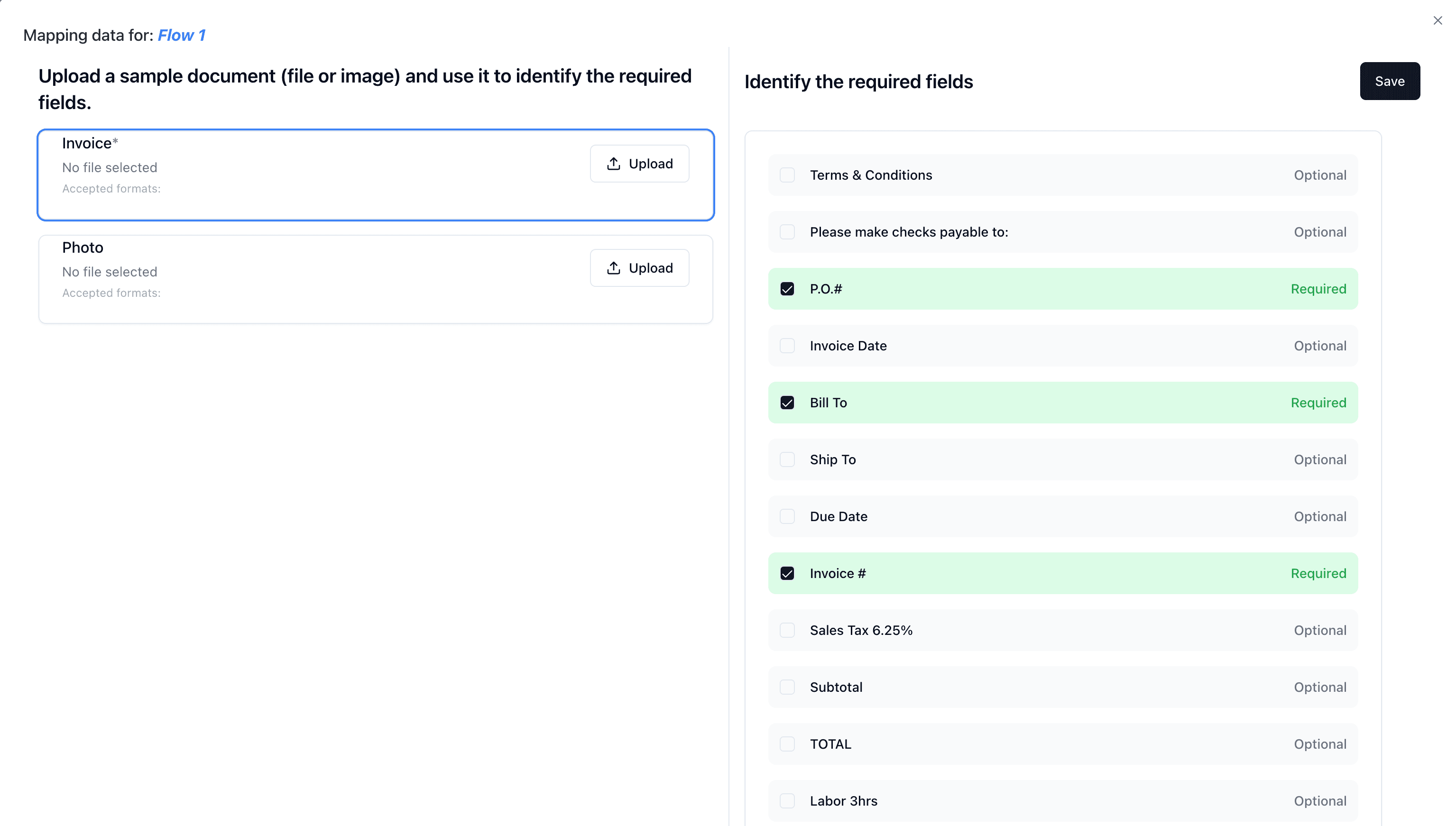
Here’s how to configure the Transfilez component:
- Click on the Transfilez component in the center of the flow.
- Upload a sample document (e.g., an invoice or receipt).
- Define the fields you want to mark fields as required. When users upload a document, any missing required fields will be highlighted.
- Save the field mapping.
6. Configuring Output Settings
- Email Delivery
- Dashboard Download
- Cloud Storage Integration (Coming soon)
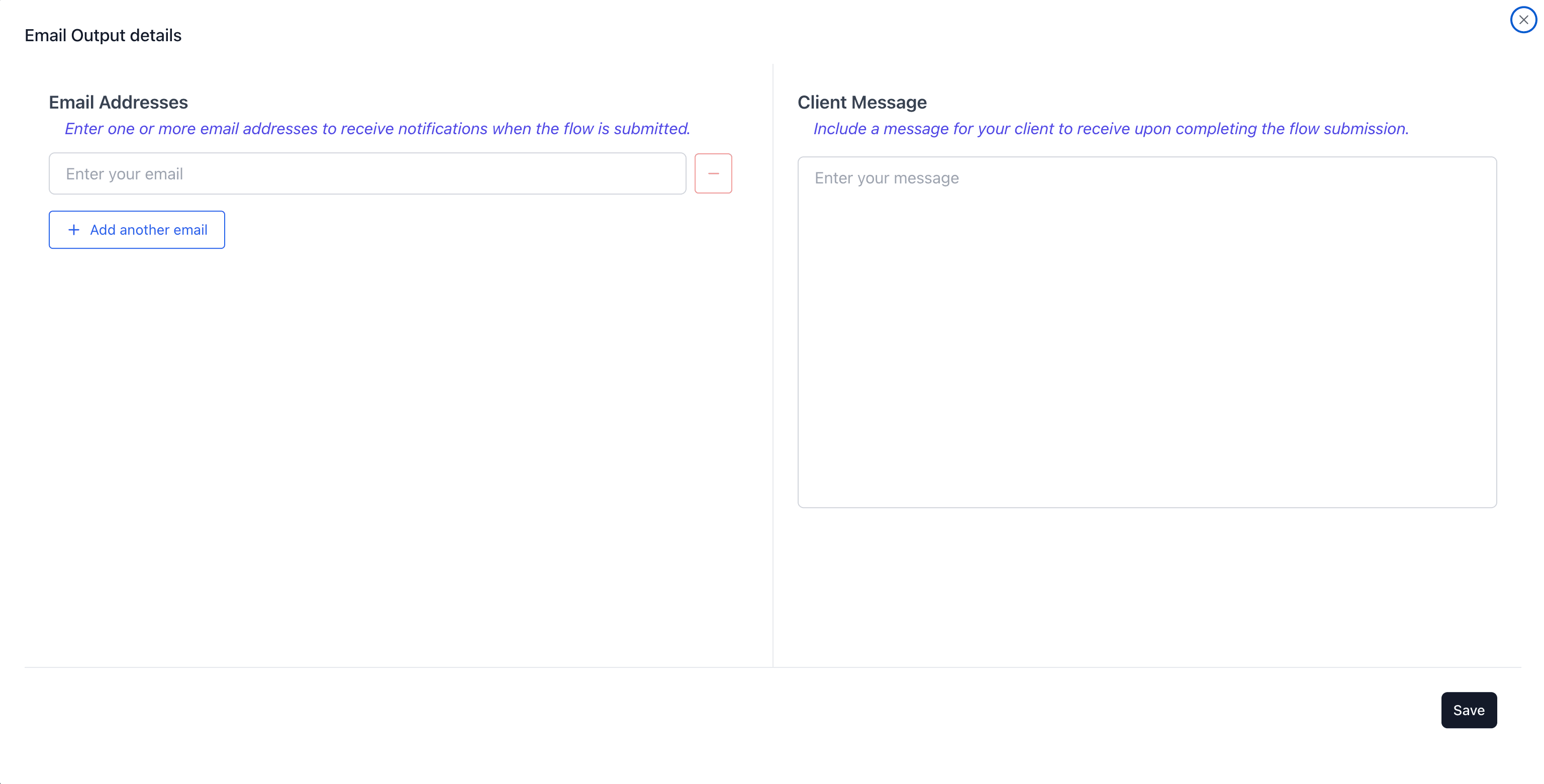
7. Using the Dashboard
The dashboard is the command center for Transfilez, giving you control over your workflows and processed data.
- Manage Flows: View, edit, and create new document flows.
- Track Progress: Monitor file uploads and processing in real-time.
- Download Tab: Access and download processed files and data.
8. Troubleshooting & Support
If you encounter any issues, contact support@transfilez.com for assistance.